CMS Data Analysis School Pre-Exercises - First Set
Overview
Teaching: 0 min
Exercises: 60 minQuestions
How do you setup a CMSSW release?
How do you find a dataset using the Data Aggregation Service (DAS)?
What are some EDM standalone utilities and what do they do?
What is MiniAOD and how do you use it?
Objectives
Understand how to setup a CMSSW release.
Know how to find a CMS dataset.
Know how to use the EDM utilities to find information about a dataset.
Become familiar with the MiniAOD format.
Introduction
Welcome to the first set of CMS Data Analysis School (CMSDAS) pre-exercises. The purpose of these exercises is to become familiar with the basic software tools required to perform physics analysis at the school. Please run and complete these exercises. Throughout the exercises there will be questions for you to answer. Submit your answers in the online response form available from the course web area - For CMSDAS@CERN 2023, Fermilab, the complete set of links can be found at the CMSDAS pre-exercises indico page. A large amount of additional information about these topics is available in the twikis that we reference. Please remember that twikis evolve but aim to provide the best information at any time.
Note
The CMSDAS exercises (pre-exercises as well as exercises during the school) are intended to be as generic as possible. However, CMSDAS is held at different CMS collaborating institutes - e.g. CERN, the LPC at Fermilab, DESY, etc.) Participants are expected to request and obtain local (at the intended school location) computer accounts well in advance of the school start date, to ensure they will be able to work right away. In the case of the CMSDAS@CERN 2023, the computer account you should use for all exercises is the standard CERN computing account. It is very important for participants to use the pre-exercises as a setup tool, so we recommend to use the same laptop they intend to bring with them at the school (no computer/laptop will be provided at the school), and to connect to the CERN computing resources that will be used for the school.
There are several sets of pre-exercises. As outlined above, if you are going through the pre-exercises in preparation for attending a CMSDAS, we strongly recommend using the laptop you intend to bring to the school and logging into the computing cluster local to the school, as specified below.
Note
Before proceeding with this and the following pre-exercises, make sure that you have gone through all setup steps.
Exercise 1 - Simple cut and paste exercise
This exercise is designed to run only on lxplus as copies of the scripts are present there.
Login to the lxplus cluster. If you are preparing for CMSDAS@CERN 2023, this is the cluster you are supposed to use for the pre-exercises. If you have not used the Linux command line before, you may learn more at WorkBookBasicLinux.
To connect to lxplus service, try the following commands (using Terminal with a Mac/Linux operating system; or putty or cygwin with a Windows operating system):
ssh -Y <YourUsername>@lxplus.cern.ch
replacing <YourUsername> with your actual username. Enter the password. After a successful login, you should see the following message:
* ********************************************************************
* Welcome to lxplus753.cern.ch, CentOS Linux release 7.9.2009 (Core)
* Archive of news is available in /etc/motd-archive
* Reminder: you have agreed to the CERN
* computing rules, in particular OC5. CERN implements
* the measures necessary to ensure compliance.
* https://cern.ch/ComputingRules
* Puppet environment: production, Roger state: production
* Foreman hostgroup: lxplus/nodes/login
* Availability zone: cern-geneva-b
* LXPLUS Public Login Service - http://lxplusdoc.web.cern.ch/
* An AlmaLinux8 based lxplus8.cern.ch is now available
* An AlmaLinux9 based lxplus9.cern.ch is now available
* Please read LXPLUS Privacy Notice in http://cern.ch/go/TpV7
* ********************************************************************
As the exercises often require copying and pasting from instructions, we will make sure that you will have no problems. To verify if cut and paste to/from a terminal window works, first copy the script runThisCommand.py as follows. Once connected use the following command to copy the runThisCommand.py script and make it so that the script is executable (Mac/Linux/Windows):
cp /afs/cern.ch/cms/Tutorials/CMSDASatCERN23/runThisCommand.py .
chmod +x runThisCommand.py
Next, cut and paste the following and then hit return:
./runThisCommand.py "asdf;klasdjf;kakjsdf;akjf;aksdljf;a" "sldjfqewradsfafaw4efaefawefzdxffasdfw4ffawefawe4fawasdffadsfef"
The response should be your username followed by alphanumeric string of characters unique to your username, for example for a user named slaurila:
success: slaurila fynhevyn
If you executed the command without copy-pasting (i.e. only ./runThisCommand.py without the additional arguments) the command will return:
Error: You must provide the secret key
Alternatively, copying incorrectly (i.e. different arguments) will return:
Error: You didn't paste the correct input string
If you are not running on lxplus7 (for example locally on a laptop), trying to run the command will result in:
bash: ./runThisCommand.py: No such file or directory
or (for example):
Unknown user: slaurila.
Question 1
Post the alphanumeric string of characters unique to your username. For CMSDAS@CERN 2023 please submit your answers for the CMSDAS@CERN 2023 Google Form first set. NOTE, answer only Question 1 at this point. Question 2 in the form is related to the next exercise. There is a one-to-one correspondence between the question numbers here and in the Google Form.
Exercise 2 - Simple edit exercise
This exercise is designed to run only on lxplus.
The purpose of this exercise is to ensure that the user can edit files. We will first copy and then edit the editThisCommand.py script. This means that you need to be able to use one of the standard text editors (emacs, pico, nano, vi, vim, etc.) available on the cluster you are running (lxplus), open a file, edit it and save it!
On the lxplus cluster, run:
cp /afs/cern.ch/cms/Tutorials/CMSDASatCERN23/editThisCommand.py .
Then open editThisCommand.py with your favorite editor (e.g. emacs -nw editThisCommand.py) and make sure that the 11th line has # (hash character) as the first character of the line. If not, explicitly change the following three lines:
# Please comment the line below out by adding a '#' to the front of
# the line.
raise RuntimeError, "You need to comment out this line with a #"
to:
# Please comment the line below out by adding a '#' to the front of
# the line.
#raise RuntimeError, "You need to comment out this line with a #"
Save the file (e.g. in emacs CTRL+x CTRL+s to save, CTRL+x CTRL+c to quit the editor) and execute the command:
./editThisCommand.py
If this is successful, the result will again contain your username and another string, i.e. something like:
success: slaurila 0x-7343CEEA
If the file has not been successfully edited, an error message will result such as:
Traceback (most recent call last):
File "./editThisCommand.py", line 11, in ?
raise RuntimeError, "You need to comment out this line with a #"
RuntimeError: You need to comment out this line with a #
Question 2
Paste the line beginning with “success”, resulting from the execution of
./editThisCommand.py, into the form provided.
Exercise 3 - Setup a CMSSW release area
CMSSW is the CMS SoftWare framework used in our collaboration to process and analyze data. In order to use it, you need to set up your environment and set up a local CMSSW release.
source /cvmfs/cms.cern.ch/cmsset_default.sh
export CMSSW_GIT_REFERENCE=/cvmfs/cms.cern.ch/cmssw.git.daily
source /cvmfs/cms.cern.ch/cmsset_default.csh
setenv CMSSW_GIT_REFERENCE /cvmfs/cms.cern.ch/cmssw.git.daily
Actually you should edit your
~/.tcshrcfile (or~/.bash_profileif bash is your default shell), create it if you do not have one, to include the above commands so that they are automatically executed after login and you do not have to execute them manually each time you log into the cluster.
For the following exercises, or generally when you start working with larger scripts, code repositories, configuration files and possibly larger input and output files, it is a good idea NOT to do this inside your lxplus home directory, but in an area with more disk space. We won’t stop you if you wish to use your afs user space, but have in mind that you might face a “disk quota full” problem at some point in time. An alternative can for example, on CERN lxplus, arises in the fact that every user has an eos user home directory of the form /eos/user/z/zorro (for a user named Zorro) that can be used for “heavier” projects.
Now let us proceed with the creation of a working area (called YOURWORKINGAREA in the following):
cd /eos/user/<first-letter-of-username>/<username>
mkdir YOURWORKINGAREA
cd YOURWORKINGAREA
### If you are using Bash shell
export SCRAM_ARCH=slc7_amd64_gcc700
### Alternatively, If you are using the default tcsh shell (or csh shell)
setenv SCRAM_ARCH slc7_amd64_gcc700
### Then, in both cases:
cmsrel CMSSW_10_6_18
cd CMSSW_10_6_18/src
cmsenv
To be able to check out specific CMSSW packages from GitHub, you will need to configure your local account. You only have to do this command once for any given cluster you are working on, such as lxplus:
git config --global user.name "[Name]"
git config --global user.email [Email]
git config --global user.github [Account]
Note
To see your current git configuration you can use the following command:
git config --global -lMore information will be given in the fifth set of pre-exercises.
Now you can initialize the CMSSW area as a local git repository:
git cms-init
This last command will take some time to execute and will produce some long output, be patient.
When you get the prompt again, run the following command:
echo $CMSSW_BASE
Question 3
Paste the result of executing the above command (
echo $CMSSW_BASE) in the form provided.
Note
The directory (on lxplus)
/eos/user/<initial>/<username>/CMSSW_10_6_18/srcis referred to as your WORKING DIRECTORY.
Every time you log out or exit a session you will need to setup your environment in your working directory again. To do so, once you have executed the steps above for the first time (assuming you have added the source /cvmfs/cms.cern.ch/cmsset_default.(c)sh in your ~/.tcshrc or ~/.bash_profile file), you can simply do:
cd /eos/user/<initial>/<username>/CMSSW_10_6_18/src
cmsenv
And you are ready to go!
Exercise 4 - Find data in the Data Aggregation Service (DAS)
In this exercise we will locate the MC dataset RelValZMM and the collision dataset /DoubleMuon/Run2018A-12Nov2019_UL2018-v2/MINIAOD using the Data Aggregation Service (not to be confused with the Data Analysis School in which you are partaking!).
Go to the DAS webpage. You will be asked for your Grid certificate, which you should have loaded into your browser by now. Also note that there may be a security warning message, which you will need to ignore and still load the page. From there, enter the following into the space provided:
dataset release=CMSSW_10_6_14 dataset=/RelValZMM*/*CMSSW_10_6_14*/MINIAOD*
This will search for datasets, processed with release CMSSW_10_6_14, which is named like /RelValZMM*/*CMSSW_10_6_14*/MINIAOD*. The syntax for searches is found here, with many useful common search patterns under “CMS Queries”.
For this query, several results should be displayed (you may be queried for security exceptions in the process). Select (click) on the dataset name /RelValZMM_13/CMSSW_10_6_14-106X_mc2017_realistic_v7-v1/MINIAODSIM and after a few seconds another page will appear.
Question 4.1a
What is the size of this (/RelValZMM_13/CMSSW_10_6_14-106X_mc2017_realistic_v7-v1/MINIAODSIM)dataset in MB? Make sure your answer is only numerical (no units)
Question 4.1b
Click on “Sites” to get a list of sites hosting this data. Is this data available at FNAL or DESY?
Back in the main dataset page, click on the “Files” link to get a list of the ROOT files in our selected dataset. One of the files contained in the dataset should look like this:
/store/relval/CMSSW_10_6_14/RelValZMM_13/MINIAODSIM/106X_mc2017_realistic_v7-v1/10000/0EB976F4-F84B-814D-88DA-CB2C29A52D72.root
If you want to know the name of the dataset from the name of a file, one can go to DAS and type:
dataset file=/store/relval/CMSSW_10_6_14/RelValZMM_13/MINIAODSIM/106X_mc2017_realistic_v7-v1/10000/0EB976F4-F84B-814D-88DA-CB2C29A52D72.root
and hit “Enter”.
Now we will locate a fresh 2023 collisions dataset using the keyword search, which is often convenient if you know the dataset you are looking for. In this example, the dataset that we are looking for is the “MuonEG” dataset (which contains events with a muon plus an electron or photon).
In DAS type:
dataset=/MuonEG/*Run2023A*/MINIAOD*
and hit “Enter”.
Question 4.2
What release was the dataset /MuonEG/Run2023A-PromptReco-v2/MINIAOD collected in?
Note: If you see more than one release, just answer with a single release.
Having set your CMSSW environment one can also search for the dataset /MuonEG/Run2023A-PromptReco-v2/MINIAOD by invoking the DAS command in your WORKING DIRECTORY. The DAS command dasgoclient is in the path for CMSSW_9_X_Y versions and above, so you do not need to download anything additional. More about dasgoclient can be found here.
First, we need to initialize the Grid proxy:
voms-proxy-init --valid 192:00 --voms cms
You will be asked for your grid certificate passphrase. Then you can execute the query with:
dasgoclient --query="dataset=/MuonEG/Run2023A-PromptReco-v2/MINIAOD" --format=plain
You will see something like:
/MuonEG/Run2023A-PromptReco-v2/MINIAOD
More information about accessing data in the Data Aggregation Service can be found in WorkBookDataSamples.
Exercise 5 - Event Data Model (EDM) standalone utilities
The overall collection of CMS software, referred to as CMSSW, is built around a framework, an Event Data Model (EDM), and services needed by the simulation, calibration and alignment, and reconstruction modules that process event data so that physicists can perform analysis. The primary goal of the Framework and EDM is to facilitate the development and deployment of reconstruction and analysis software. The EDM is centered around the concept of an Event. An Event is a C++ object container for all RAW and reconstructed data related to a particular recorded collision. To understand what is in a data file and more, several EDM utilities are available. In this exercise, one will use three of these EDM utilities. They will be very useful at CMSDAS and after. More about these EDM utilities can be found at WorkBookEdmUtilities. These together with the GitHub web interface for CMSSW and the CMS LXR Cross Referencer are very useful to understand and write CMS code.
AAA and xrootd
Since the various datasets listed in CMSDAS and needed for data analysis may be stored on different grid sites around the world, CMS has implemented a service known as Any Data, Anytime, Anywhere (AAA), which is an implementation of a more generic xrootd service. It allows analysis of CMS data located at any grid site with bare ROOT or the CMSSW/FWLite environment, without downloading it to your local storage space.
The AAA service works via so-called redirectors, which are intermediate servers that automatically find the physical location of the given file and transmit it to you. Which redirector you use depends on your region, to minimize the distance over which the data must travel and thus minimize the reading latency. These “regional” redirectors will try file locations in your region first before trying to go overseas.
If you are working in the US, it is best to use the redirector cmsxrootd.fnal.gov, while in Europe and Asia, it is best to use xrootd-cms.infn.it. There is also a “global redirector” at cms-xrd-global.cern.ch which will query all locations.
In the examples below, cms-xrd-global.cern.ch is always used, but feel free to replace that with a choice more appropriate for your region.
To open a file from the MuonEG 2023A file (stored at CERN), with ROOT:
root -l
TFile *f =TFile::Open("root://cms-xrd-global.cern.ch///store/data/Run2023A/MuonEG/MINIAOD/PromptReco-v2/000/366/323/00000/f2b1462f-6d41-4b11-b8e3-7624af2e29bf.root");
If this works correctly, you should see a long list of warnings about missing dictionaries, such as:
Warning in <TClass::Init>: no dictionary for class pat::TauJetCorrFactors is available```
{: .output}
Soon we will learn how to properly deal with the NanoAOD file format. Similarly, you can open the `RelValZMM_13` file that we previously located at FNAL:
```shell
TFile *f =TFile::Open("root://cms-xrd-global.cern.ch///store/relval/CMSSW_10_6_14/RelValZMM_13/MINIAODSIM/106X_mc2017_realistic_v7-v1/10000/0EB976F4-F84B-814D-88DA-CB2C29A52D72.root");
You can quit the ROOT command line with:
.q
edmDumpEventContent
Next we will use edmDumpEventContent to dump a summary of the products that are contained within the file we’re interested in. We will be able to see what class names etc. to use in order to access the objects in the MiniAOD file.
If you want to look at a specific object (say, slimmedMuons), then execute:
edmDumpEventContent --all --regex slimmedMuons root://cms-xrd-global.cern.ch//store/relval/CMSSW_10_6_14/RelValZMM_13/MINIAODSIM/106X_mc2017_realistic_v7-v1/10000/0EB976F4-F84B-814D-88DA-CB2C29A52D72.root
This will return:
Type Module Label Process Full Name
-----------------------------------------------------------------------------------------
edm::RangeMap<CSCDetId,edm::OwnVector<CSCSegment,edm::ClonePolicy<CSCSegment> >,edm::ClonePolicy<CSCSegment> > "slimmedMuons" "" "RECO" CSCDetIdCSCSegmentsOwnedRangeMap_slimmedMuons__RECO
edm::RangeMap<DTChamberId,edm::OwnVector<DTRecSegment4D,edm::ClonePolicy<DTRecSegment4D> >,edm::ClonePolicy<DTRecSegment4D> > "slimmedMuons" "" "RECO" DTChamberIdDTRecSegment4DsOwnedRangeMap_slimmedMuons__RECO
vector<pat::Muon> "slimmedMuons" "" "RECO" patMuons_slimmedMuons__RECO
The output of edmDumpEventContent has information divided into four variable width columns. The first column is the C++ class type of the data, the second is the module label, the third is the product instance label, and the fourth is the process name. More information is available at Identifying Data in the Event.
Instead of the above, let us try without the option --regex slimmedMuons. This will dump the entire event content - a file with many lines. For this reason we’ll send the output to a file called EdmDumpEventContent.txt with a UNIX output redirection command (then you can inspect the file with your favorite editor or with less EdmDumpEventContent.txt:
edmDumpEventContent root://cms-xrd-global.cern.ch//store/relval/CMSSW_10_6_14/RelValZMM_13/MINIAODSIM/106X_mc2017_realistic_v7-v1/10000/0EB976F4-F84B-814D-88DA-CB2C29A52D72.root > EdmDumpEventContent.txt
Question 5.1a
How many modules produce products of type vector in this particular MiniAOD file?
Note: We mean a plain
std::vector, not aBXVectoror any other type.
Question 5.1b
What are the names of (any) three of the modules that produce products of type vector?
edmProvDump
To aid in understanding the full history of an analysis, the framework accumulates provenance for all data stored in the standard ROOT output files. Using the command edmProvDump one can print out all the tracked parameters used to create the data file. For example, one can see which modules were run and the CMSSW version used to make the MiniAOD file. In executing the command below it is important to follow the instructions carefully, otherwise a large number of warning messages may appear. The ROOT warning messages can be ignored.
To do this on lxplus execute:
edmProvDump root://cms-xrd-global.cern.ch//store/relval/CMSSW_10_6_14/RelValZMM_13/MINIAODSIM/106X_mc2017_realistic_v7-v1/10000/0EB976F4-F84B-814D-88DA-CB2C29A52D72.root > EdmProvDump.txt
Note
EdmProvDump.txt is a very large file of the order of 40000-60000 lines. Open and look at this file and locate Processing History (about 20-40 lines from the top).
Question 5.2
Which version of CMSSW was used to produce the MiniAOD file? The answer will take the form CMSSW_X_Y_Z, where you will need to fill in the X, Y, and Z with the correct numerical values.
edmEventSize
Finally we will execute edmEventSize to determine the size of different branches in the data file. Further details about this utility may be found at SWGuideEdmEventSize. edmEventSize isn’t actually a ‘Core’ helper function (anyone can slap ‘edm’ on the front of a program in CMSSW).
At lxplus execute the following command:
edmEventSize -v `edmFileUtil -d root://cmsxrootd-site.fnal.gov//store/relval/CMSSW_10_6_14/RelValZMM_13/MINIAODSIM/106X_mc2017_realistic_v7-v1/10000/0EB976F4-F84B-814D-88DA-CB2C29A52D72.root` > EdmEventSize.txt
Question 5.3
What is the number of events processed (contained in this file) if you execute the edmEventSize command at lxplus?
Open and look at file EdmEventSize.txt and locate the line containing the text patJets_slimmedJetsPuppi__RECO. There are two numbers following this text that measure the plain and the compressed size of this branch.
Question 5.4
What are the plain and compressed size numbers for the branch
patJets_slimmedJetsPuppi__RECOin this file?
Exercise 6 - Get familiar with the MiniAOD format
Analyzing physics data at CMS is a very complicated task involving multiple steps, sharing of expertise, cross checks, and comparing different analysis. To maximize physics productivity, CMS developed a high-level data tier MiniAOD in 2014 to serve the needs of mainstream physics analyses while keeping a small event size (30-50 kb/event), with easy access to the algorithms developed by Physics Objects Groups (POGs) in the framework of the CMSSW offline software. The production of MiniAODs is done centrally for common samples. MiniAOD samples are commonly used for Run-2 physics analyses. More information about MiniAOD can be found in WorkBookMiniAOD.
Note
A new, even more compact data tier called NanoAOD has been developed more recently. The goal of this tier is to centralize the ntuple production of ~50% of analyses and to keep the event size below 2kb/event. This pre-exercise will not cover the use of NanoAOD, but you will get familiar with it during the school week. More information can be found at WorkBookNanoAOD.
The main contents of the MiniAOD are:
- High level physics objects (leptons, photons, jets, ETmiss), with detailed information in order to allow e.g. retuning of identification criteria, saved using PAT dataformats. Some preselection requirements are applied on the objects, and objects failing these requirements are either not stored or stored only with a more limited set of information. Some high level corrections are applied: L1+L2+L3(+residual) corrections to jets, type1 corrections to ETmiss.
- The full list of particles reconstructed by the ParticleFlow, though only storing the most basic quantities for each object (4-vector, impact parameter, pdg id, some quality flags), and with reduced numerical precision; these are useful to recompute isolation, or to perform jet substructure studies. For charged particles with pT > 0.9 GeV, more information about the associated track is saved, including the covariance matrix, so that they can be used for b-tagging purposes.
- MC Truth information: a subset of the genParticles enough to describe the hard scattering process, jet flavour information, and final state leptons and photons; GenJets with pT > 8 GeV are also stored, and so are the other mc summary information (e.g event weight, LHE header, PDF, PU information). In addition, all the stable genParticles with mc status code 1 are also saved, to allow reclustering of GenJets with different algorithms and substructure studies.
- Trigger information: MiniAOD contains the trigger bits associated to all paths, and all the trigger objects that have contributed to firing at least one filter within the trigger. In addition, we store all objects reconstructed at L1 and the L1 global trigger summary, and the prescale values of all the triggers.
Please note that the files used in the following are from older releases, but they still illustrate the points they intended to. To avoid the fact that RelVal files (produced to validate new release in the rapid CMSSW development cycle) become unavailable on a short (month) timescale, a small set of files have been copied to the CERN EOS storage. They are available at root://cms-xrd-global.cern.ch//store/user/cmsdas/2022/pre_exercises/Set1/.
The Z to dimoun MC file root://cms-xrd-global.cern.ch//store/user/cmsdas/2022/pre_exercises/Set1/CMSDataAnaSch_MiniAODZMM730pre1.root is made in CMSSW_7_3_0_pre1 release and the datafile root://cms-xrd-global.cern.ch//store/user/cmsdas/2022/pre_exercises/Set1/CMSDataAnaSch_Data_706_MiniAOD.root made from the collisions dataskim /DoubleMu/CMSSW_7_0_6-GR_70_V2_AN1_RelVal_zMu2011A-v1/MINIAOD.
In your working directory, open the root file root://cms-xrd-global.cern.ch//store/user/cmsdas/2022/pre_exercises/Set1/CMSDataAnaSch_MiniAODZMM730pre1.root. Begin by opening ROOT:
root -l
## Note If you already have a custom
.rootrcor.rootlogon.C, you can start ROOT without them by using the commandroot -l -n.
On the ROOT prompt, type (or copy-paste) the following:
gSystem->Load("libFWCoreFWLite.so");
FWLiteEnabler::enable();
gSystem->Load("libDataFormatsFWLite.so");
gROOT->SetStyle ("Plain");
gStyle->SetOptStat(111111);
TFile *theFile = TFile::Open("root://cms-xrd-global.cern.ch//store/user/cmsdas/2022/pre_exercises/Set1/CMSDataAnaSch_MiniAODZMM730pre1.root");
TBrowser b;
Note
The TBrowser is a graphical ROOT file browser. It runs on the computer, where you started ROOT. Its graphical interface needs to be forwarded to your computer. This can be very slow. You either need a lot of patience, a good connection or you can try to run ROOT locally, copying the root files that are to be inspected. Since everyone is running a different operating system on their local computer, we do not support the setup of ROOT on your local computer. However, instructions exist on the official ROOT website.
Note
You can start the ROOT interpreter and open the file in a single step by doing:
root -l <filename>
This may have some issues when using the xrootd redirector, here we are avoiding that by directly addressing the file at FNAL.
To be able to use the member functions of a CMSSW data class from within ROOT, a ‘dictionary’ for that class needs to be available to ROOT. To obtain that dictionary, it is necessary to load the proper library into ROOT. The first three lines of the code above do exactly that. More information is at WorkBookFWLiteExamples. Note that gROOT->SetStyle ("Plain"); sets a plain white background for all the plots in ROOT.
Note
If the rootlogon.C is created in the home area, and the above five lines of code (fifth line is
gStyle) are in that file, the dictionary will be obtained, and all the plots will have a white background automatically upon logging in to ROOT.
Now a ROOT browser window opens and looks like this (“Root Files” may or may not be selected):
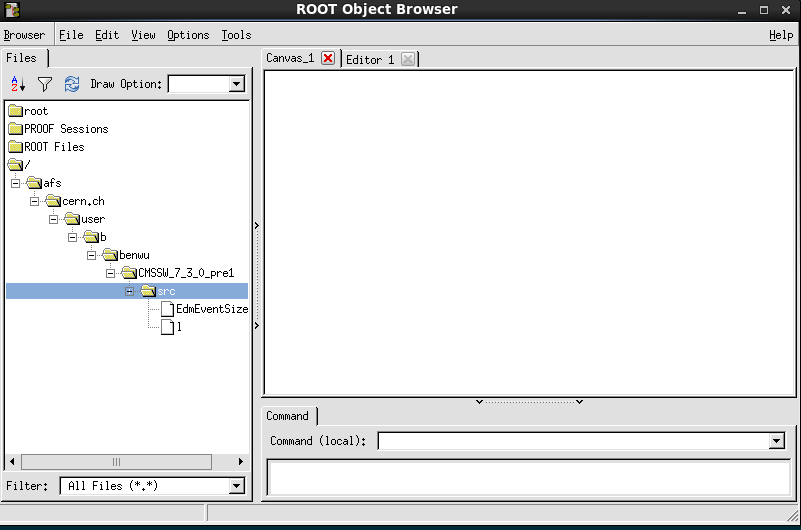
In this window click on ROOT Files on the left menu and now the window looks like this:
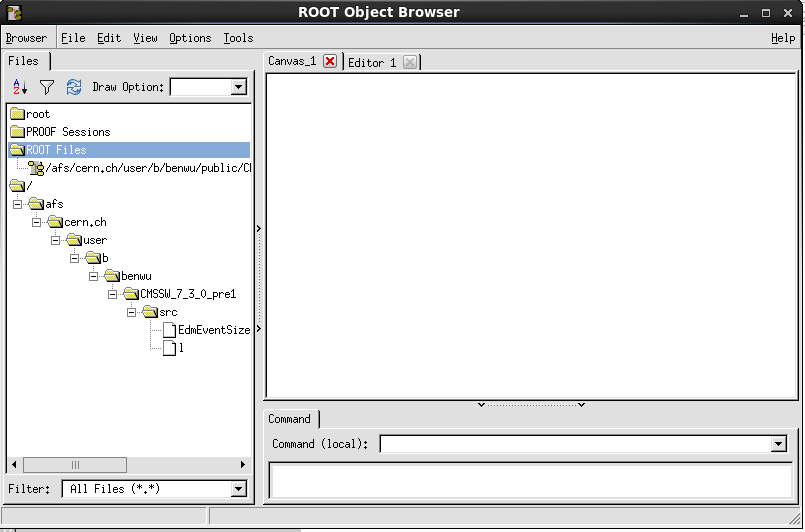
Double-click on the ROOT file you opened: root://cms-xrd-global.cern.ch//store/user/cmsdas/2022/pre_exercises/Set1/CMSDataAnaSch_MiniAODZMM730pre1.root, then Events, then scroll down and click patMuons_slimmedMuons__PAT (or the little + that appears next to it), and then patMuons_slimmedMuons__PAT.obj. A window appears that looks like this:
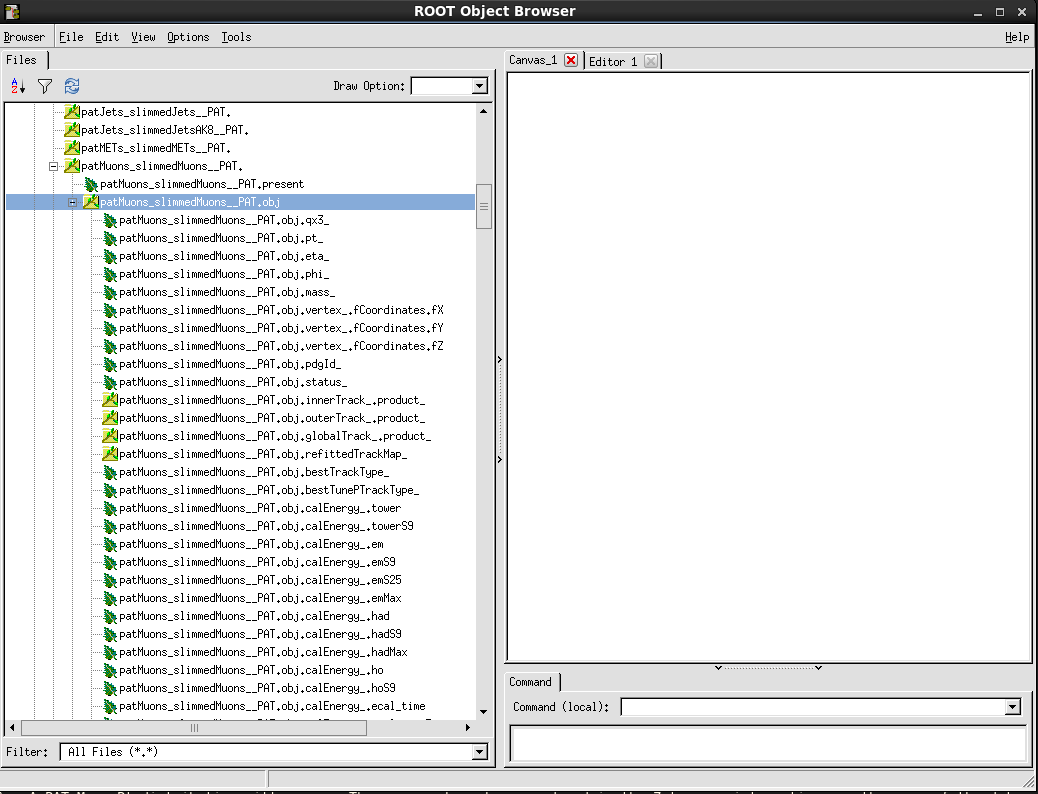
Scroll a long way down the file (not too fast) and click on pt(). A PAT Muon Pt distribution will appear. These muons have been produced in the Z to mumu interactions as the name of the data sample implies.
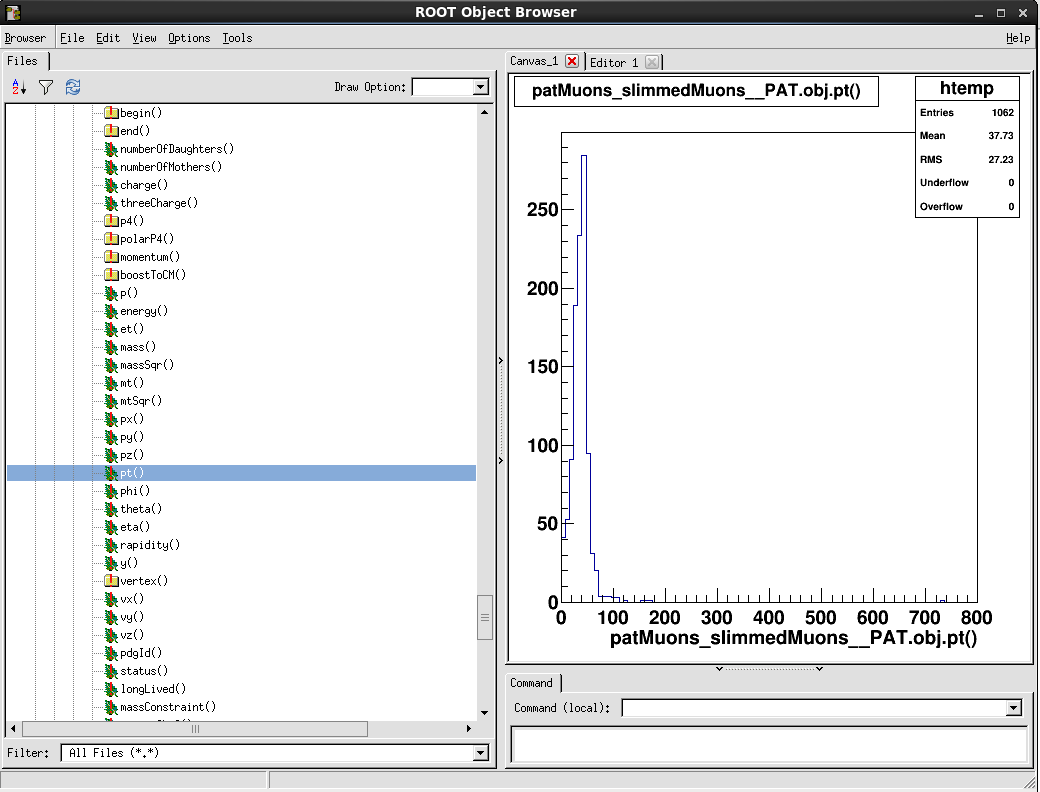
Question 6.1
What is the mean value of the muon pt for this file (root://cms-xrd-global.cern.ch//store/user/cmsdas/2022/pre_exercises/Set1/CMSDataAnaSch_MiniAODZMM730pre1.root`)?
Note
To exit ROOT simply type
.qin the command line.
Now open the data file root://cms-xrd-global.cern.ch//store/user/cmsdas/2022/pre_exercises/Set1/CMSDataAnaSch_Data_706_MiniAOD.root. Similarly run the following command, and answer the following question:
root -l
On the ROOT prompt type the following:
gSystem->Load("libFWCoreFWLite.so");
FWLiteEnabler::enable();
gSystem->Load("libDataFormatsFWLite.so");
gROOT->SetStyle ("Plain");
gStyle->SetOptStat(111111);
TFile *theFile = TFile::Open("root://cms-xrd-global.cern.ch//store/user/cmsdas/2022/pre_exercises/Set1/CMSDataAnaSch_Data_706_MiniAOD.root");
TBrowser b;
Question 6.2
What is the mean value of the muon pt for the collision data (current file)?
Remember
Be sure to submit your answers to the Google Form first set, then proceed to the second set.
Helpful Hint
Rather than using the TBrowser, you can perform the drawing action using ROOT interpreter. An example is shown below:
root -l root://cms-xrd-global.cern.ch//store/user/cmsdas/2022/pre_exercises/Set1/CMSDataAnaSch_MiniAODZMM730pre1.root Events->Draw("patMuons_slimmedMuons__PAT.obj.pt()")
Key Points
Setting up CMSSW requires some environment setup and the
cmsrelcommand.You can use the web portal for DAS or the dasgoclient to find information about a given dataset.
There are several utilities for gaining insight into EDM ROOT files.